Whatsapp Voice Chat
Great news! WhatsApp has introduced a new feature that enables you to engage in voice chat with your group members. The best part is that it doesn’t disturb the group with ringing, instead, a notification is sent. You can also share messages with other members in the group while you’re in the voice chat. Here’s a quick guide on how to use this exciting new feature:
How to Start a Voice Chat
- Open the group chat where you want to start the voice chat. The group must have between 33 and 128 members.
- Tap the phone icon in the top right corner of the screen.
- Tap Start Voice Chat. You will see a banner at the bottom of the screen that shows you are in a voice chat.
- Group members will get a notification to join the voice chat. They can tap the notification or the phone icon in the group chat to join.
- To leave the voice chat, tap the X icon in the top right corner of the screen. You can also swipe down the banner to keep messaging in the group chat while still being in the voice chat.
How to Use the Call Controls
- The microphone icon allows you to mute or unmute your microphone. Tap and hold the icon to unmute yourself temporarily.
- The message icon allows you to send messages in group chat while staying on the voice chat screen. You can simply tap the banner to return to the voice chat.
- The speaker icon lets you select where the sound comes from – speakerphone, earpiece or headphones. You can also connect to a Bluetooth device.
- The X icon allows you to leave the voice chat. You can also swipe down the banner to keep messaging in the group chat while still being in the voice chat.
How to See Who is in the Voice Chat
- The voice chat screen displays profile pictures of participants on the banner at the bottom. Tapping the banner reveals additional details like the duration of the chat and the number of participants.
- Green dot beside profile pictures indicates group members in voice chat. Tap phone icon to view participants and join.
- The Calls tab shows the voice chat as a call with the group name and number of participants. Tap it to join.
Heinrich Busumuru is a seasoned contributor to Nfinithub.com, where they provide their specialized knowledge on a wide range of subjects, including finance, technology, gaming, travel, and more. Their enthusiasm for learning and sharing insights is evident in each of their contributions. Heinrich possesses extensive expertise and experience in the technology industry, with a particular focus on IT and electrical engineering.

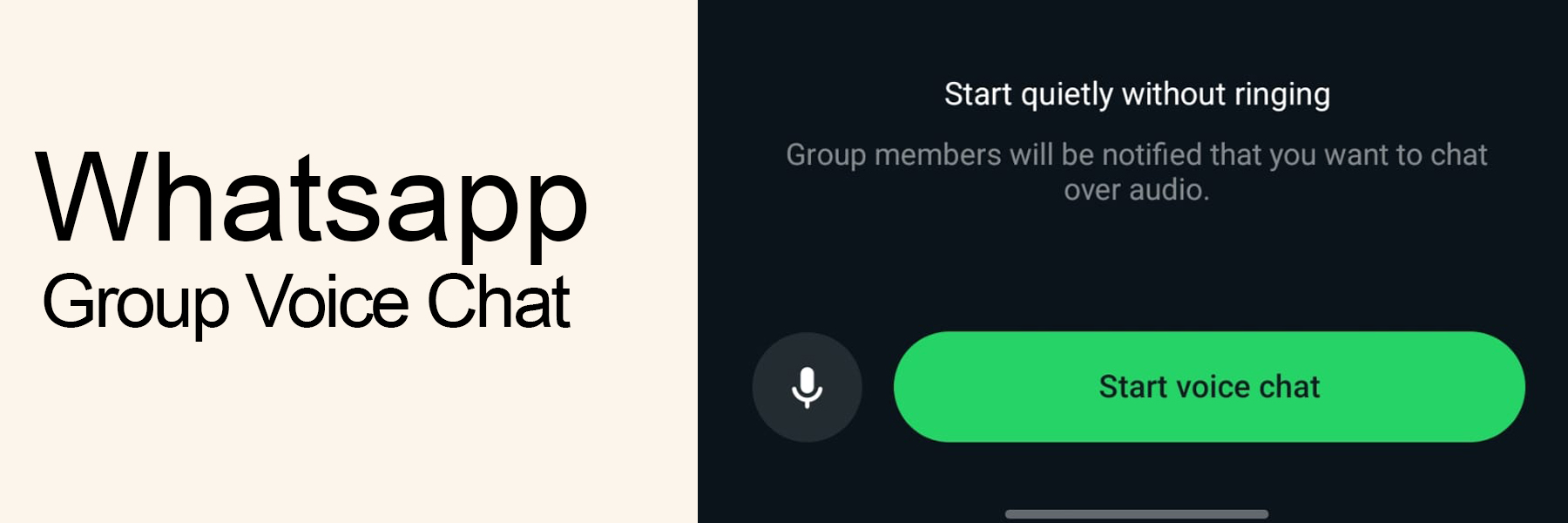
Leave a Reply