How to Cancel Subscription on Google Play Store
If you have subscribed to a service or an app on the Google Play Store, you may want to cancel it at some point. Maybe you don’t use it anymore, have found a better alternative, or want to save money. Whatever the reason, you can easily cancel your subscription on the Google Play Store by following these simple steps:
Cancel a subscription on your Android device
- On your Android device, go to subscriptions in Google Play.
- Select the subscription you want to cancel.
- Tap Cancel subscription.
- Follow the instructions.
Cancel a subscription on your computer
- On your computer, go to subscriptions in Google Play.
- For the subscription you want to cancel, click Manage.
- Click Cancel subscription.
- Within the confirmation pop-up, select a reason.
- Click Continue.
What happens after you cancel
When you cancel a subscription, you’ll still be able to use your subscription for the time you’ve already paid. For example, if you buy a one-year subscription on January 1 for $10 and decide to cancel your subscription on July 1:
- You’ll have access to the subscription until December 31.
- You won’t be charged another yearly subscription of $10 the following January 1.
If you cancel a subscription during a free trial period, you may lose access to the subscription immediately.
How to get a refund on subscriptions
If you want to request a refund for a subscription, you can use the Google Play refund request form. You’ll need to provide your order number, which you can find on your Google Play receipt. You can also contact the app developer directly to request a refund or report a problem with the app.
Note that some subscriptions may not be eligible for a refund, depending on the terms and conditions of the app or service. You can learn more about refunds on Google Play here.

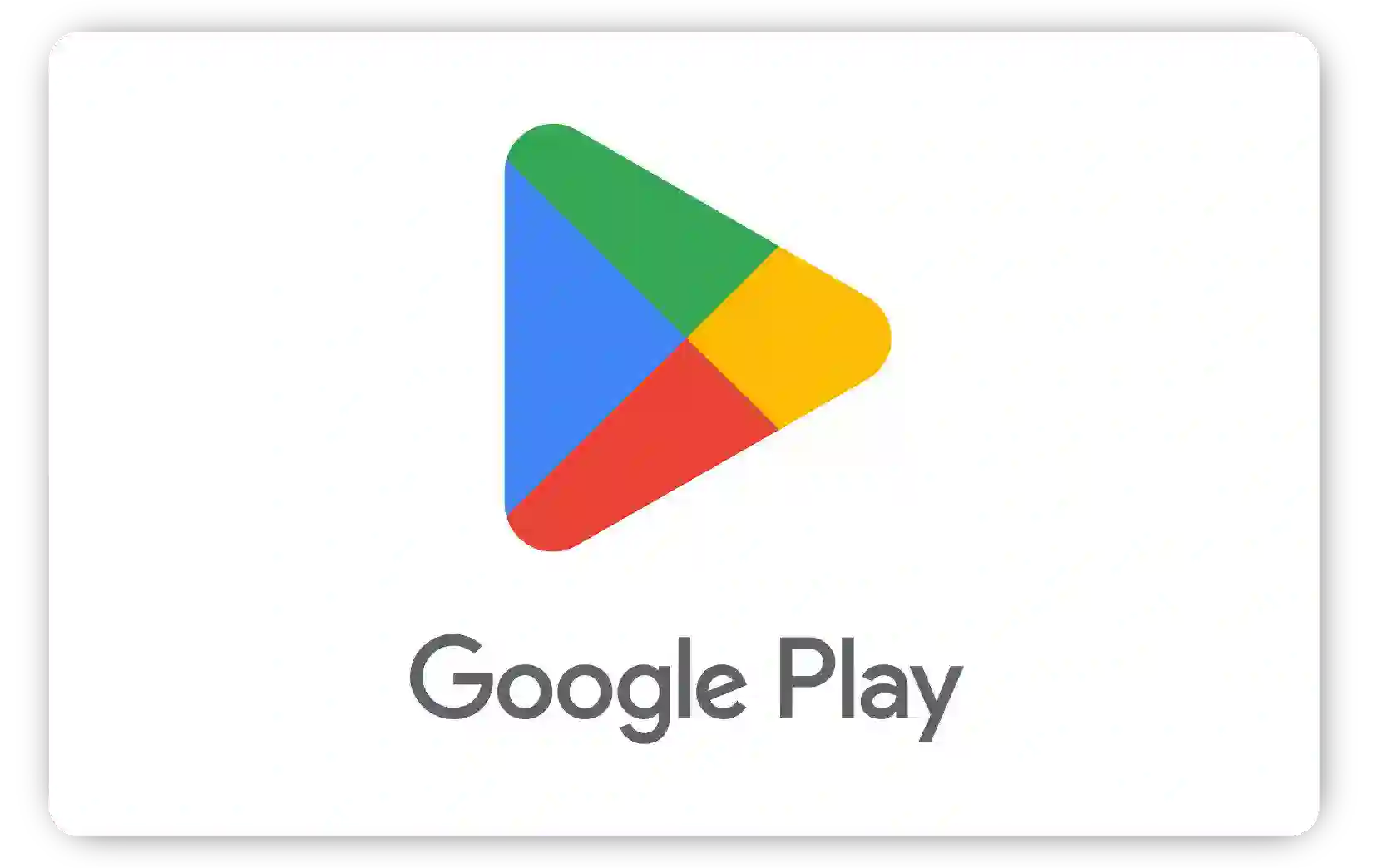
Leave a Reply